Blog
Your resource for the latest search strategies, industry insights, thought leadership, and SEO news
What’s new
GET FRESH SEARCH INSIGHTS DELIVERED STRAIGHT TO YOUR INBOX
Browse all our blog posts
Thank you! Your submission has been received!
Oops! Something went wrong while submitting the form.
Thank you! Your submission has been received!
Oops! Something went wrong while submitting the form.

Botify Earns 2022 Great Place to Work Certification™
March 22, 2022
by
The Botify Team
READ MORE
english
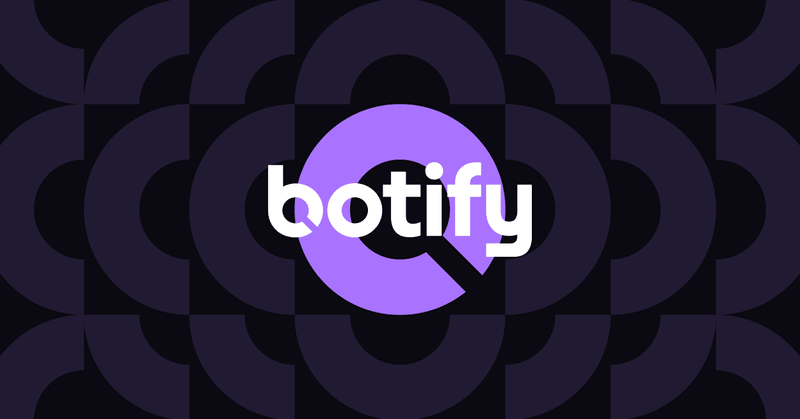
Botify Receives SaaS Growth Award from EY & Numeum
October 20, 2021
by
The Botify Team
READ MORE
english
Join our newsletter
SEO moves fast. Stay up-to-date with a monthly digest of the industry’s best educational content, news and hot takes.
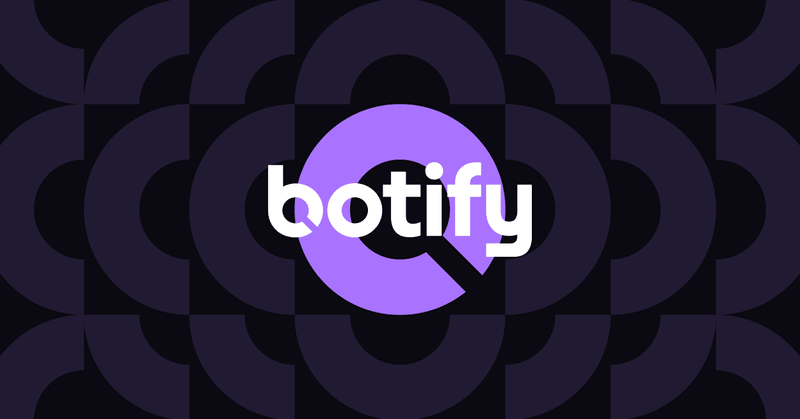
How Do Core Web Vitals Impact The Full Marketing Team?
May 14, 2021
By
The Botify Team
READ MORE
english
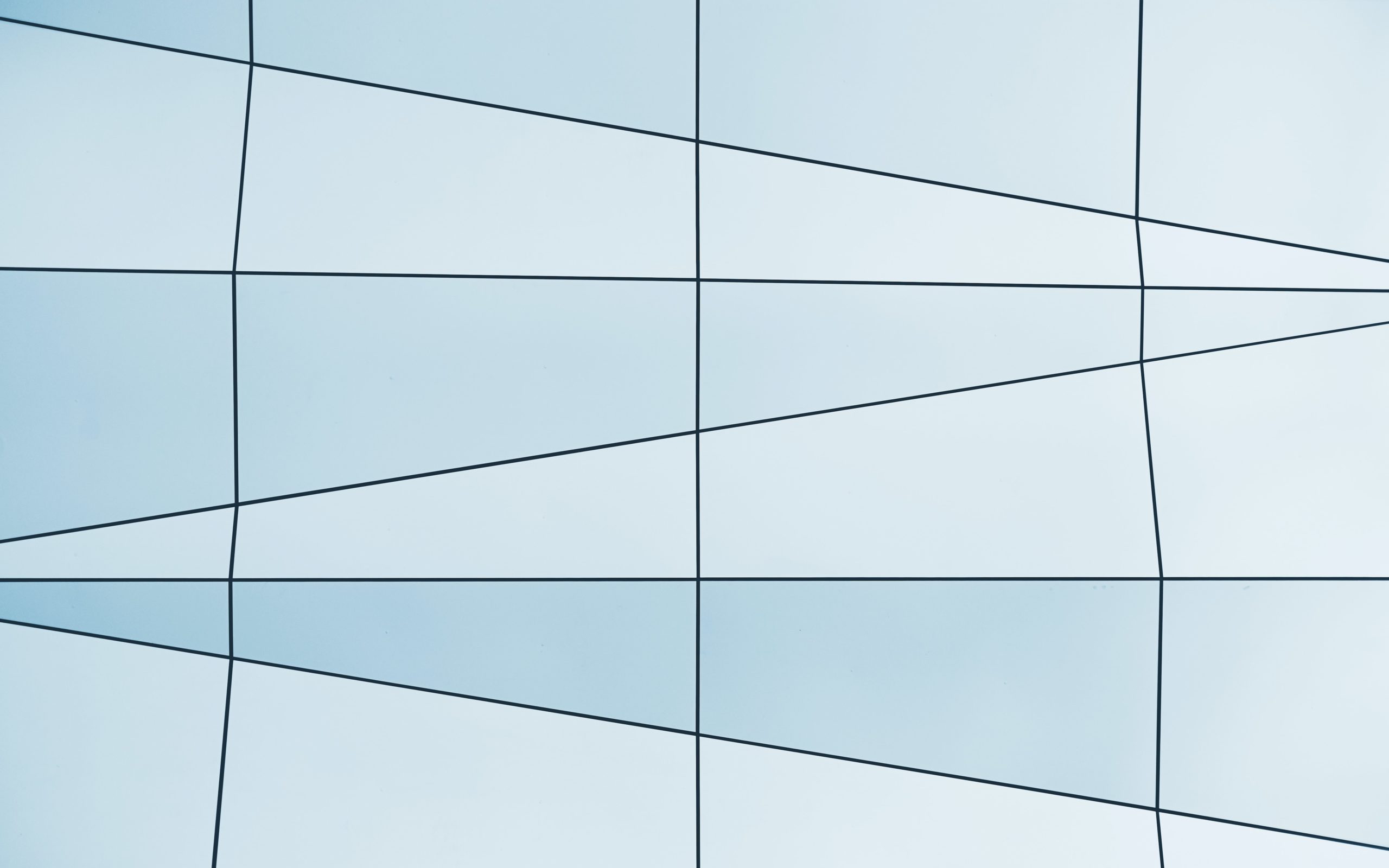
Are Core Web Vitals and Page Experience The Same Thing?
May 7, 2021
By
The Botify Team
READ MORE
english
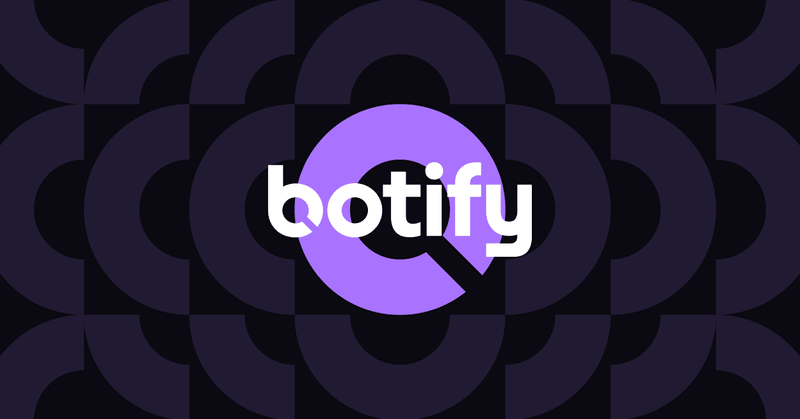
Seasonal SEO: How to Optimize Your E-Commerce Site
December 9, 2020
By
The Botify Team
READ MORE
english

13 Ways To Review Content For SEO To Rank Faster
September 10, 2020
By
Kameron Jenkins
READ MORE
english
No items found.
No items found.
No items found.
No items found.
No items found.
No items to show

.svg)






.jpg)































































































































































.svg)
.svg)
.svg)


