Introducing more new features! The Botify Summer Release is here, not even a month after the Spring release:
- Report filters: segment your full report on the fly - bring new dimensions to your analyses
- New URL Explorer interface - find your way easily through all available data
- Improved CSV exports - enjoy more manageable exported lists of lists
- Crawl a list of URLs - more flexibility allowing specific checks
- Increased default crawl speed - crawl (a bit) faster when you haven't verified your website
- Emergency stop feature - stop the crawl if someone else is crawling your website and creating problems
Report Filters: Segment Your Reports On The Fly
Notice the filter at the top of your report, that is set to "All analysis"? You can use this to see the full graphical report, for a part of your website only.
Filters can use any data. When they are saved, they become available throughout the project, in all your analyses.
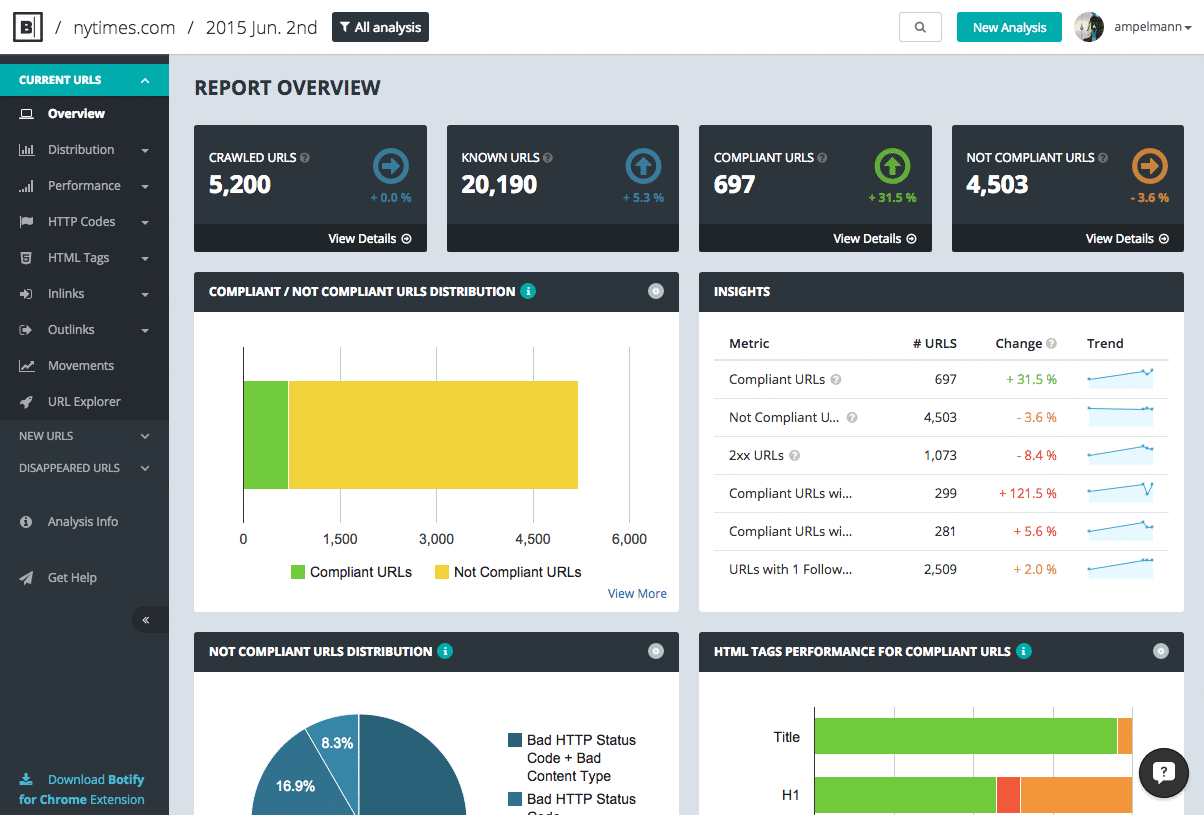
Possibilities are endless: save filters for sections of your report you want to focus on for each analysis (your navigation pages, your product pages, etc.), setup a filter to check SEO optimization that were just implemented (show only pages which Title tag changed, pages which Internal Pagerank increased, etc.)
More about report filters in our support section.
New URL Explorer Interface
In the URL Explorer, it's now much easier to browse through all available data fields, when adding a filter or adding columns to display in the results table - and of course, the new URL Explorer has the same look and feel as the new report filters).
The list of available data fields was reorganized. For each indicator, you can now easily select between current values (or latest results), previous values (those from the previous report) or difference (actual differences) via a simple button selector, instead of scrolling through a very long list of fields. Botify also provides a visual indication about data type, so that you know if you are going to get a number, a character string, a list of values, etc.

More info on the URL Explorer.
Improved CSV exports
Multi-value columns are now exported as lines instead of columns, which makes data easier to manipulate.
This is convenient for instance when you export samples of incoming links, as URL Explorer results can include as many as 300 inlinks per URL. This was previously exported as:
URL_Ainlink_1_Ainlink_2_Ainlink_3_A...inlinks_300_AURL_Binlink_1_Binlink_2_Binlink_3_B...inlinks_300_B
This is now exported as (notice the counter for each URL in the 3rd column):
URL_Ainlink_1_A1URL_Ainlink_2_A2URL_Ainlink_3_A3.........URL_Ainlink_300_A300URL_Binlink_1_B1URL_Binlink_2_B2.........URL_Binlink_300_B300
Crawl a List of URLs
You can now import a list of URLs to start the crawl from.

The typical use for this feature is to check a list of pages with a specific goal in mind.
A couple of examples:
- Check redirects before a migration
- Check pages that returned server errors in the previous analysis, to find out if these are permanent errors related to the URLs, or if these errors were due to a temporary problem that was unrelated to the URLs, like a server overload.
See start URLs file format details in our support section.
Increased Default Crawl Speed
The default crawl speed is not 3 pages per second. You can of course lower it to 1 or 2 pages per second, or, once you have validated your website, increase it as much as you like.
Emergency Stop Feature
Let's say that someone else is crawling your website using Botify, and that, although it can't be faster than 3 pages per second, the crawl is creating problems. Then, if you look at your Web server log files to see what this traffic is, you'll find a link in the Botify user-agent, that you can use to stop the crawl.
See details about the emergency stop feature in our support section.
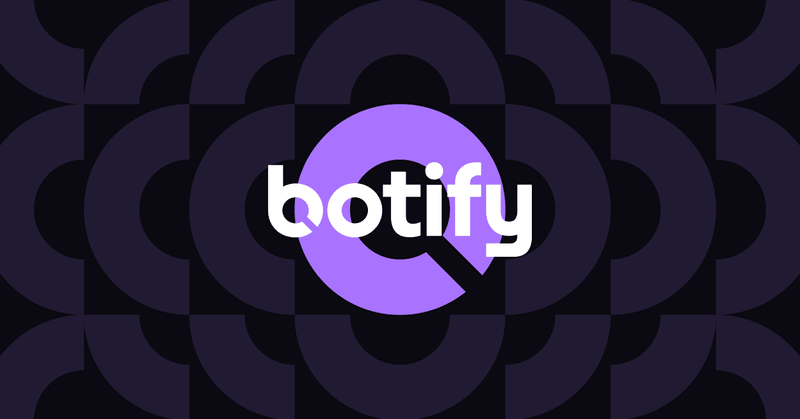
.svg)


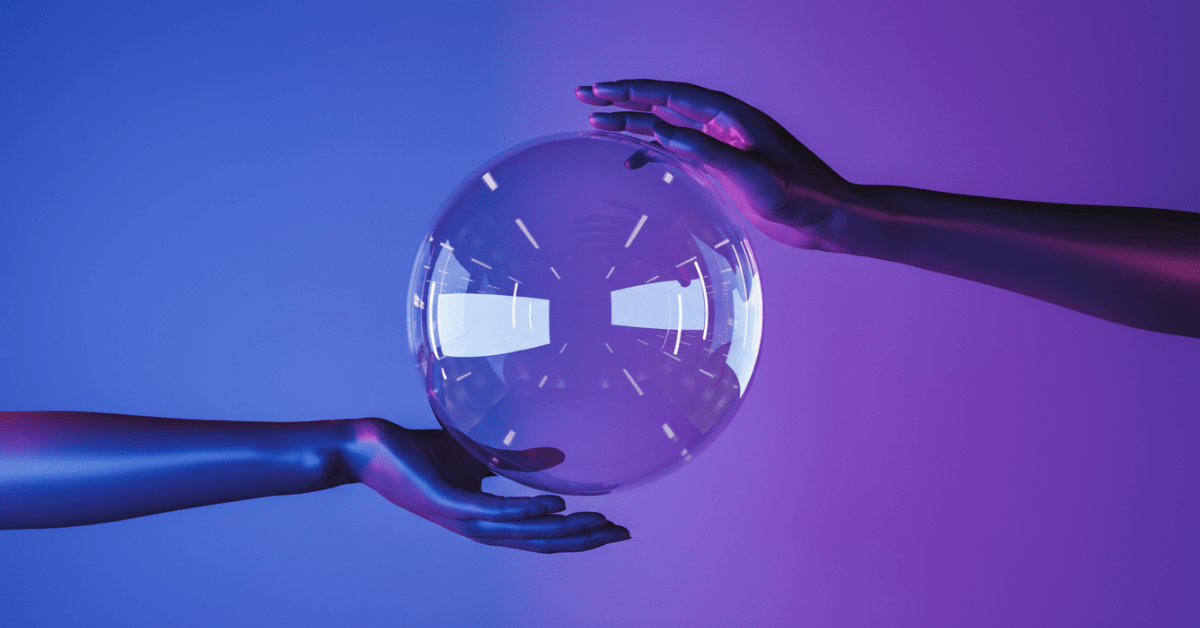

.svg)


.svg)
.svg)

