
It's great to have tons of meaningful SEO indicators to work with. But ultimately, we also want to monitor progress, right? And, should any new problem arise, we also need to be able to detect it as soon as possible. That's why Botify is introducing crawl results comparison over time.Comparison information is present everywhere in the Botify Analytics report, with three levels of detail:
- High level information in the report section headers: top indicators (up / down since the previous report)
- Detailed trending information in each section: evolution of a number of site-level indicators over the last 3 reports
- URL-level data in the URL Explorer: current and previous value for each URL and each indicator.
High-Level Information in Report Headers
Each section of the report report shows a high-level view of key indicators changes since the last report.Here is what it looks like in the report overview: And for instance, in the performance section: The arrow indicates how the indicator evolved since the previous analysis (up / down / stable).Colors show if the change is going in the right direction:
- Green means improvement
- Red means the situation is worse
- Blue means Botify is not in a position to tell if the change is positive or not - for instance, more URLs can be good (new quality content was published), or not (duplicates were created).
Detailed Trending Information in Each Report Section
Each section also includes "Insights" which provide, for each indicator:
- Its current value
- The % change since the previous report
- The trend over the last three reports.
URL-Level Information
Last but not least, the URL Explorer allows to browse, display and export, not only the current value of any indicator, but also its previous value.This is useful to check if problems were solved, or to identify new problems.For instance, let's say that a new navigation was implemented on the website, and we suspect it had a negative impact on page depth. We can find out which URLs were at depth 3 or less, and are now much deeper: Hre is another example: we can find out which URLs were previously indexable and are not any more (and why). So when your boss says "when did this happen"? Now, you know. And you can prove it in a few clicks.
No Specific Setup Needed: Crawls Results Are Compared to Previous Crawl, by Default
The notion of project makes crawl results comparisons extremely easy:Create a project, enter crawl details for the project's website, and start a new crawl as often as needed, for instance monthly or weekly. Comparison with previous crawls within the project are automatically enabled (and can be disabled).If you need to perform a crawl with different settings, for instance crawl a folder only, or crawl the website with limited depth, then all you need to do is create another project for this specific crawl. And keep starting your regular crawls from your main project.
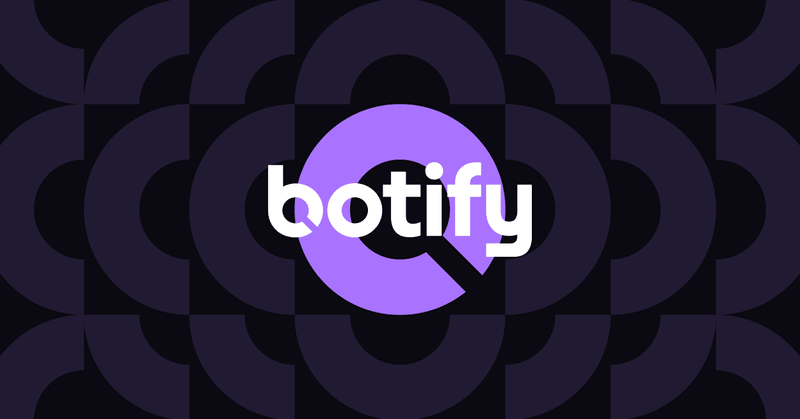
.svg)



.svg)

.jpg)
.svg)
.svg)

